Organizations in project
Add organizations participating in the project and assign them roles. When you add organization to the project, then:
-
the project becomes visible for that organization.
-
users of that organization can join the project.
-
if organization has any organization role assigned, then the organization can create daily reports and forward them to you.
Organization without assigned role will not be able to create daily reports.
Project owner organization
After project is created, only your organization will be on the list,
but initially no roles are assigned to the organization. Click on the
Edit button to add the roles.

Creating/editing and deleting organization in project
-
Click on the Add button to open Create organization in project dialog.
-
Click on the Edit button
to open Edit organization in project dialog.
-
Click on the Delete button
to delete the organization from project. Project owner organization cannot be deleted.
Adding/editing other organizations
On this dialog you can select an organization for the project and assign the roles.
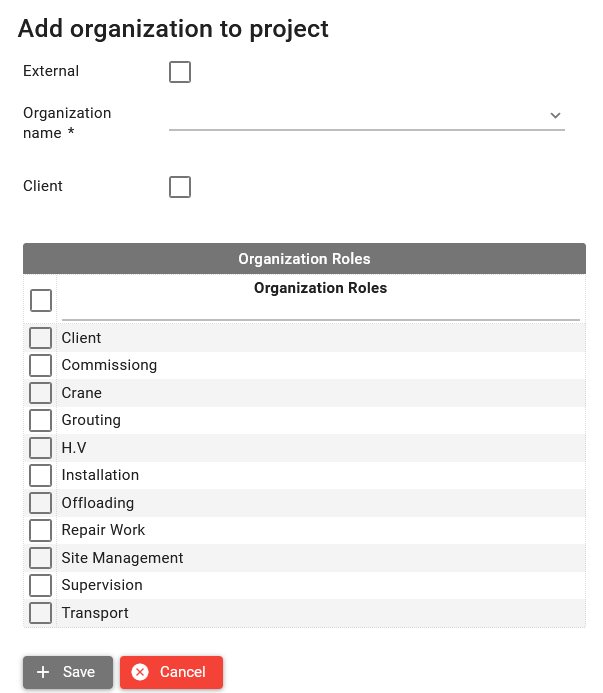
Steps to add an organization to the project:
-
Select Organization name from the list. The list displays organizations that are registered in SUM-IT.
-
If the organization is your client then select Client checkbox. By doing that you give permission to that organization to see the progress of all organizations in the project on the Progress screen. You can also set up a client organization to be a final reviewer and approver of the daily reports, that can be done on Organizations Permissions screen.
-
Select organization roles for the organization. Later organization will be able to create daily reports against the tasks and construction stages for the selected roles. You can select many roles for the organization, also different organizations can have the same role e.g. there can be two crane companies participating in the project. You can also decide not to select any role, in that case organization will not be able to create daily reports, that can be useful in case if you add a client organization.
-
You can select External checkbox in case if organization is not registered in SUM-IT, but you would like to add it as a liable for the deviations on the Deviation Numbers screen. In that case you need to type organization name, and you will not be able to select roles for that organization. That option is added only for the deviations reporting purposes.
-
Save your changes.
Example configuration of organizations in project:
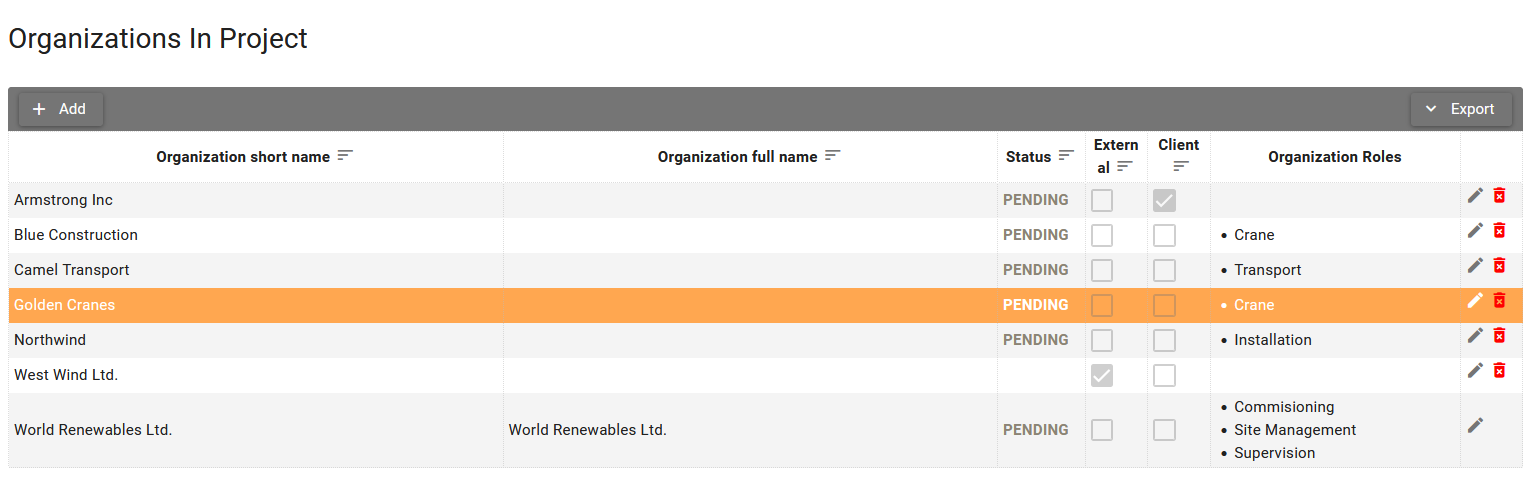
Organization status
There are three possible statuses for the organization in the project:
-
PENDING - that means organization did not start its part of the project yet and no daily reports were created.
-
ACTIVE - organization started its part of the project and can create daily reports. Subcontractor can start the project only when project owner set project status to ACTIVE.
-
CLOSED - organization closed its part of the project and no more daily reports can be created by that organization.
Organizations status can be changed on the Project Configuration screen. Please see Starting project and project statuses.