Pricing levels
Different types of activities of persons or equipment can be priced in different way in the project i.e. price for Extra Work, Stand By can differ from price for Work Schedule. On pricing levels screen, project owner can define pricing levels for all organizations in the project except client organization. A client organization can manage his own levels. Pricing levels are used to define hourly prices for person roles and equipment in the project (see Prices section), later user can select them when registering activities on the daily report, to define activity cost.
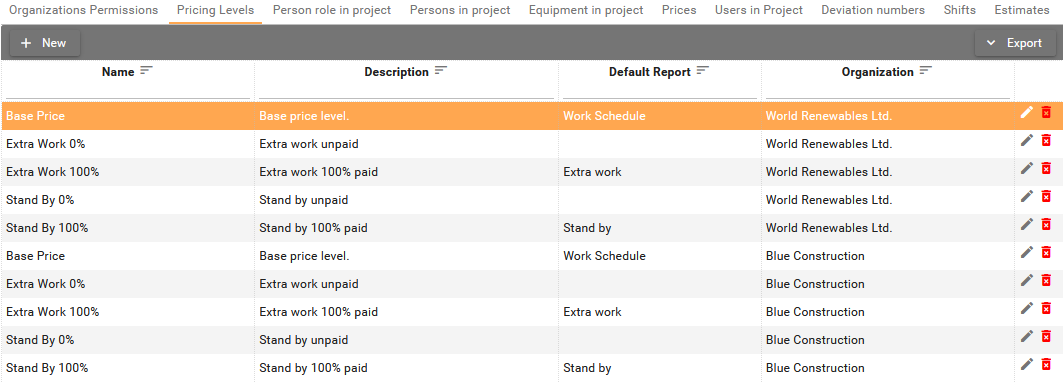
Permissions
The Pricing levels tab is available for users with permission
View on [Project Configuration -> Pricing Levels] functionality. Users with permission
Create/Edit and Delete can modify or
delete pricing levels, however that depends on the organization type in
the project:
-
Project owner organization users will see pricing levels for own organization and all organizations previous in reporting flow and will be able to edit/delete them.
-
Subcontractors users will see pricing levels created for their own organization and organizations previous in reporting flow and will not be able to edit them.
-
Clients users will see pricing levels created for their own organization and organizations previous in reporting flow and will be able to edit only pricing levels for their own organization.
By default, each organization in the project has the following pricing level added:
-
Base Price
-
Extra Work 0%
-
Extra Work 100%
-
Stand By 0%
-
Stand By 100%
If the default levels do not suit the project they can be easily modified or new pricing levels can be added. It is recommended to remove unused levels.
Default report field indicates which pricing level will be automatically selected for the given activity type (Work Schedule, Extra Work, Stand By) at the time when activity is created on the daily report:
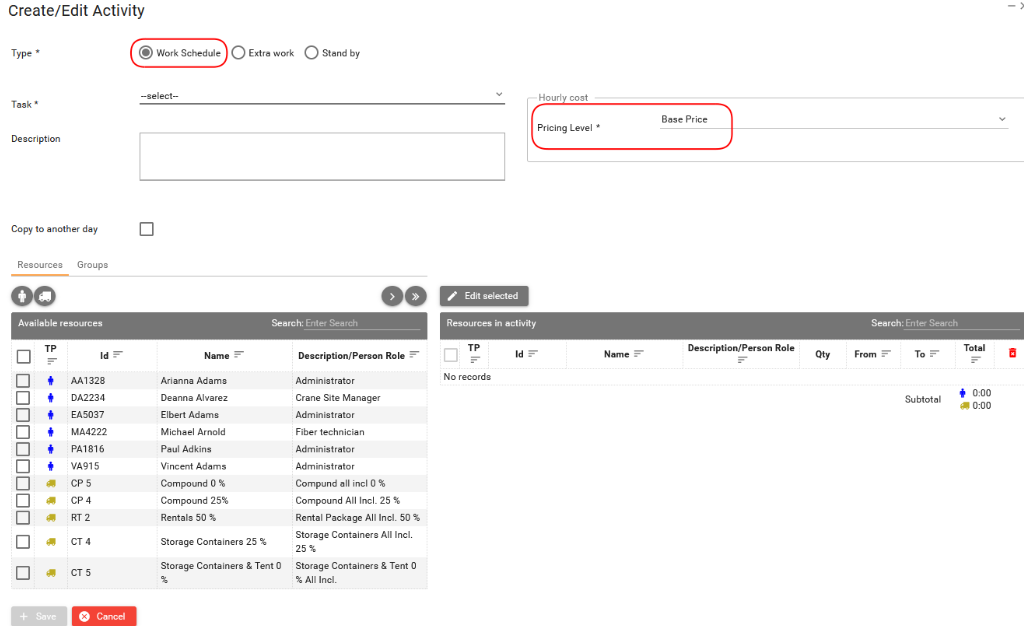
Creating/editing and deleting pricing level
-
Click on the New button to open Create pricing level dialog.
-
Click on the Edit button
to open Edit pricing level dialog.
-
Click on the Delete button
to delete the pricing level. Only pricing levels for which no prices were created can be deleted.
Creating pricing level
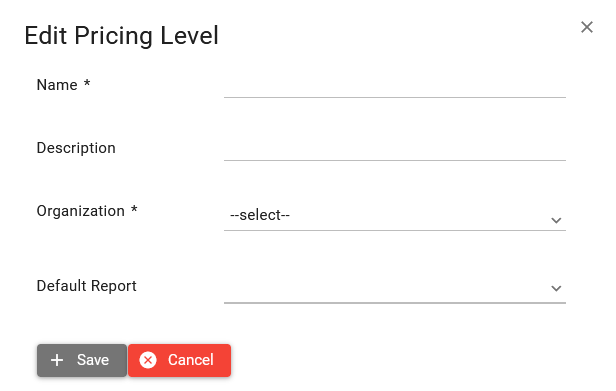
Steps to create pricing level:
-
Provide level name.
-
Provide additional description if necessary.
-
Select an organization for which level is created.
-
If you want a level to be selected by default when creating daily report activities for one of the activity types, please select a value on the Default Report dropdown. Otherwise leave value empty.