Deviation numbers
There can be many unpredicted situations during the project, which will result in standby and delays. Such delays can be caused by e.g.: bad weather conditions, road damage, accidents, broken equipment etc. There is a requirement to categorize these deviations, add estimated cost and be able register time against them. Based on that, the user will be able to see the cost of deviations and be able to track selected deviations or if they exceed defined thresholds.
Deviation numbers screen allows to define deviations and estimates for them, enable/disable tracking, define tracking thresholds. All organizations in the project see all deviations defined in the project, but only the project owner is able to create new deviations. All organizations can add their own estimated cost to the deviation, these estimates will not be visible for other companies. Later the deviations can be used when creating stand by and extra work activities, to identify the cause of them. The deviation numbers cost can be tracked on Track deviations and Deviation details reports, they are also visible on the Project overview report.
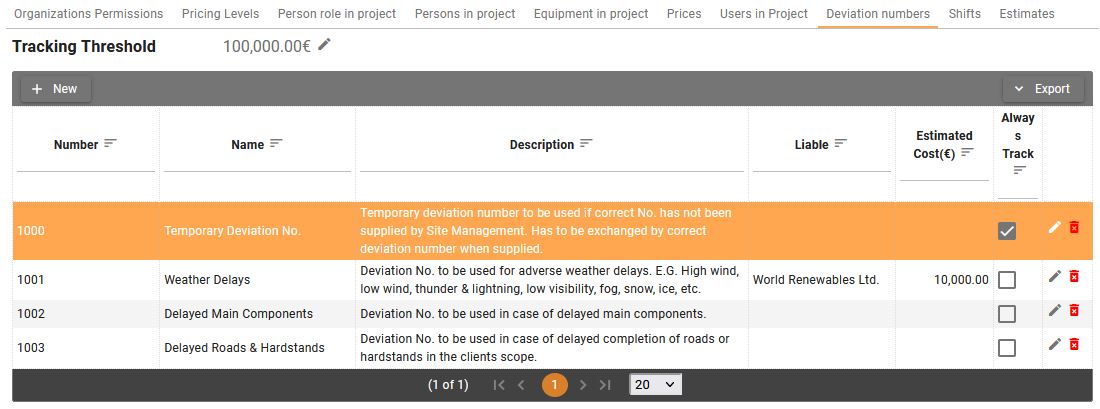
Permissions
The screen is visible for the users with View permission
on Project Configuration -> Deviation functionality.
Users with Create/Edit and Delete
permissions will be able to modify or delete deviation numbers, but that
will depend on the organization as follows:
-
The project owner organization will see and can edit, create, delete all deviation numbers in the project
-
Subcontractors and clients will see all deviation numbers in the project, they cannot create or edit, except they can add estimated cost to the existing deviation, set the tracking threshold or change the always track flag.
Tracking threshold
Tracking threshold allows to provide threshold value for the deviation. If the summary of hourly cost registered against the deviation will exceed the threshold then the deviation will appear on the Track deviations report.
Click on the Edit tracking threshold button
to provide
the threshold.
Always Track
You can select always track checkbox to make the deviation number always visible on the Track deviations report.
Creating/editing and deleting deviation number
-
Click on the New button to open Create deviation number dialog.
-
Click on the Edit button
to open Edit deviation number dialog.
-
Click on the Delete button
to delete the deviation.
Create/Edit deviation number dialog
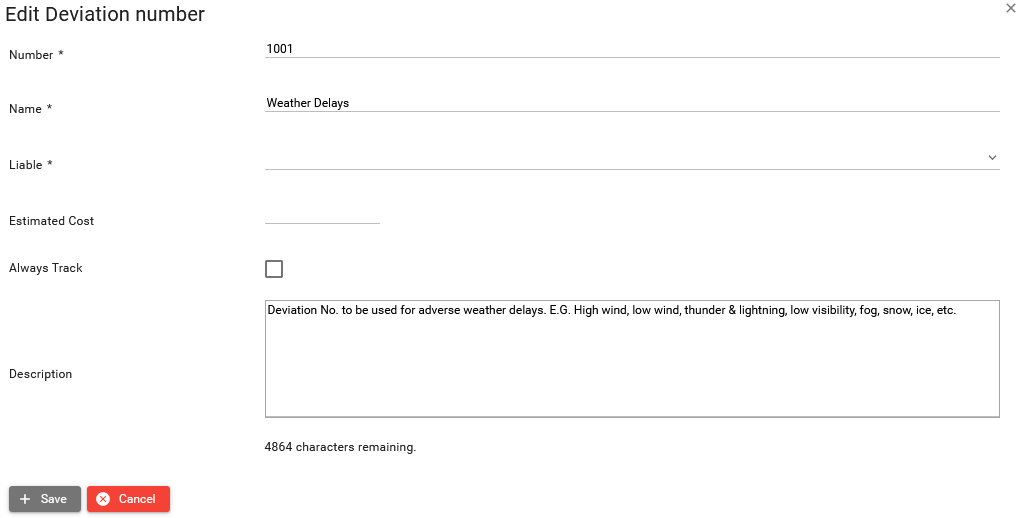
Steps to create a deviation number:
-
Provide unique deviation number.
-
Provide name of the deviation.
-
Select organization liable for the deviation, that value will later be visible on the Deviation details report.
Optionally
-
Provide estimated cost of the deviation number. Later when hourly cost registered against the deviation will exceed the estimate, the deviation will appear on the Track deviations report.
-
You can select always track checkbox to make the deviation number always visible on the Track deviations report.
-
Provide description for our deviation number.
-
Save changes.