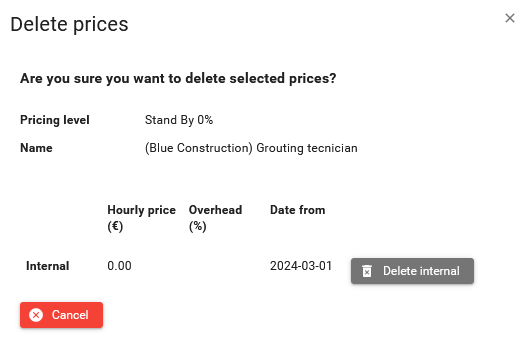Hourly based prices
Hourly based prices can be defined by organizations for their own resources (person roles and equipment in the project), and resources for all organizations previous in the daily reporting flow e.g.:
-
project owner can create prices for own resources and subcontractor resources
-
subcontractor can create prices only for own resources.
The prices can be defined on different levels to cover different situations and to match to the contracts between organizations (see Pricing Levels to create pricing levels) e.g.:
- a company can charge more for the equipment when they do extra work or charge 50% of the basic price if there is a stand by and no work is being done.
The hourly prices are used by SUM-IT to calculate the cost of activities registered against resources in daily report, e.g.:
- hourly cost for technician is 50EUR, registered activity for technician is 10 hours, then the cost of activity will be 50*10=500EUR.
The cost can later be viewed on the summary reports like Project overview or Deviation details.
There are 4 screens allowing to define hourly prices for persons roles and equipment. Every screen is on the separate tabs:
-
Person role - displays table of prices defined for person roles, will also allow to create/edit delete prices. This tab is designed mainly to review and adjust the prices, to create new prices for persons roles we recommend to use Person role not priced tab.
-
Person role not priced -displays a list of person roles and pricing levels for which there is no price defined yet. This tab is designed to create new prices in bulk.
-
Equipment - will display table of prices defined for equipment in project, will also allow to create/edit delete prices. This tab is designed mainly to review and adjust the prices, to create new prices for equipment we recommend to use Equipment not priced tab.
-
Equipment not priced - displays a list of equipment and pricing levels for which there is no price defined yet. This tab is designed to create new prices in bulk.

Person role and Equipment tabs
Person role and Equipment tabs are very similar, hence in this document describes Person roles screen, but the same principles regarding creating deleting and reviewing prices applies to the Equipment screen.
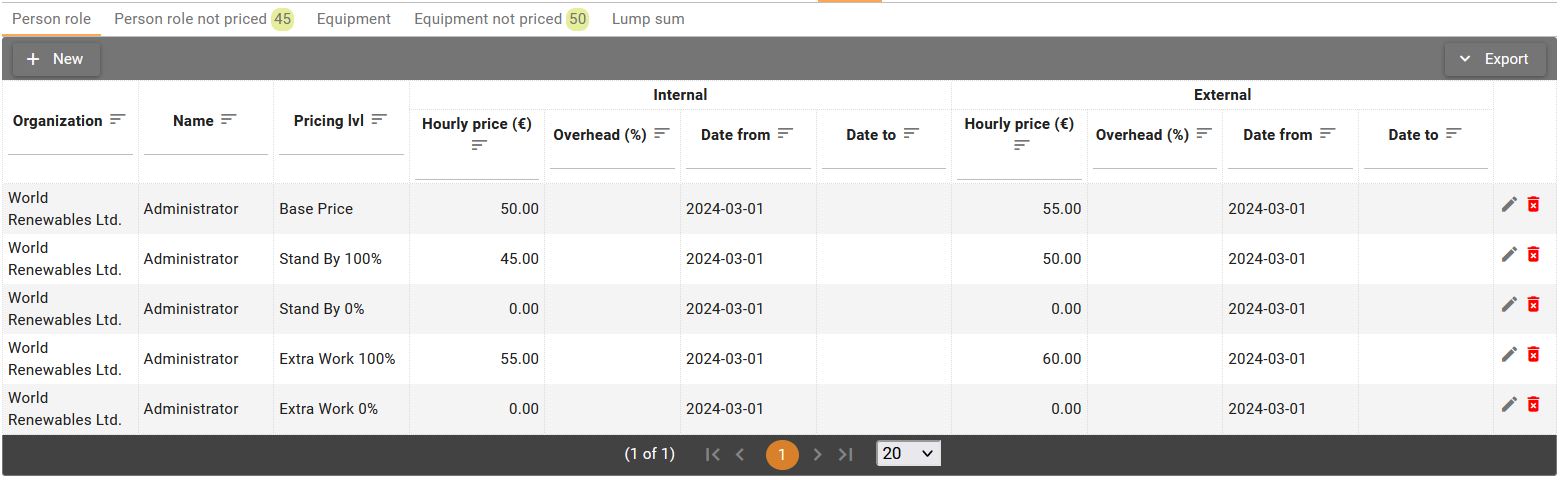
The screen displays both external and internal prices.
Price attributes
-
Organization - organization owning resource for which price is displayed
-
Id - id of equipment, visible only on the tabs for equipment
-
Name - the name of the resource (Equipment or Person Role name)
-
Pricing level - the pricing level
-
Hourly price - the hourly price for the resource
-
Overhead - the overhead defined in percentage added to the price. That can be useful to define prices against clients e.g.:
- organization charge its client additional 10% of the cost (price paid to subcontractor). The internal price (paid to subcontractor) is 100EUR then the external price can be defined as 100EUR and 10% overhead = 110EUR in total.
-
Date from - the date from which the price is effective
-
Date to - the date to which the price is effective, if empty, then no end date for the price
Creating/editing and deleting prices
-
Click on the New button to open Create price dialog. Creating price on that screen can be useful in case if you need to create second price for the resource with different effective date, however if you create first price, it is recommended to do it on Person role not priced or Equipment not priced tabs.
-
Click on the Edit button
to open Edit price dialog.
-
Click on the Delete button
to open the Delete price dialog.
Person role/Equipment not priced tabs
These screens allows to review resources and pricing levels for which no
price was created yet. The badge with number
located on the tab for the screen
informs of the number of not priced resources/levels.
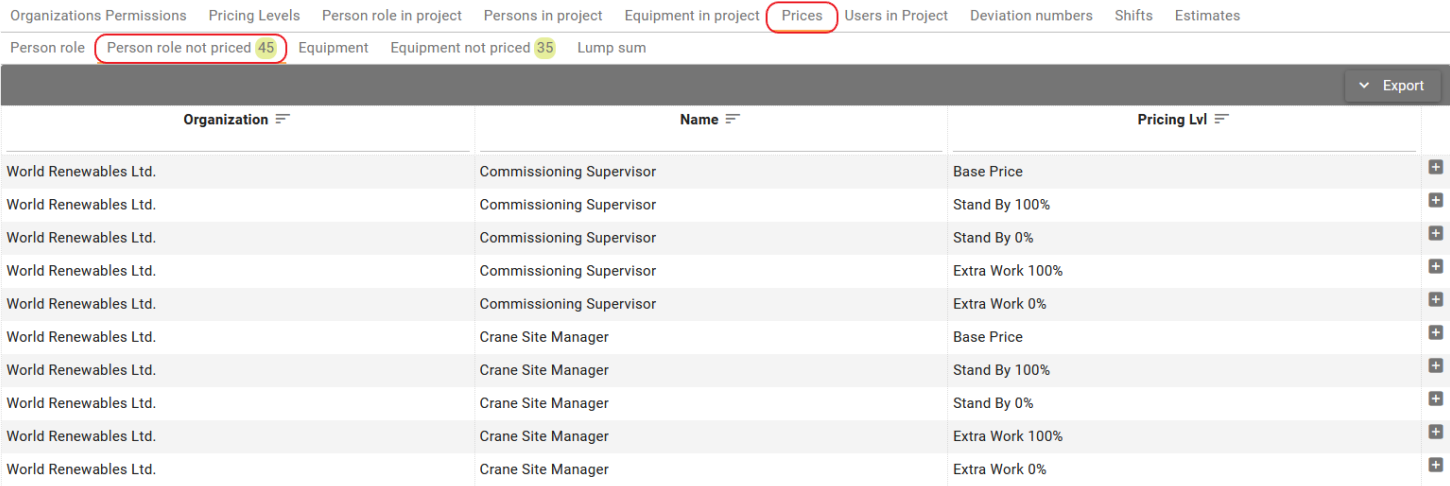
Creating prices
Click on the New button to open Create price dialog.
Create/Edit price dialog
The dialog differs for project owners and subcontractors. Project owner can create/edit both internal and external prices, subcontractor and client only internal price.
- Dialog for project owners
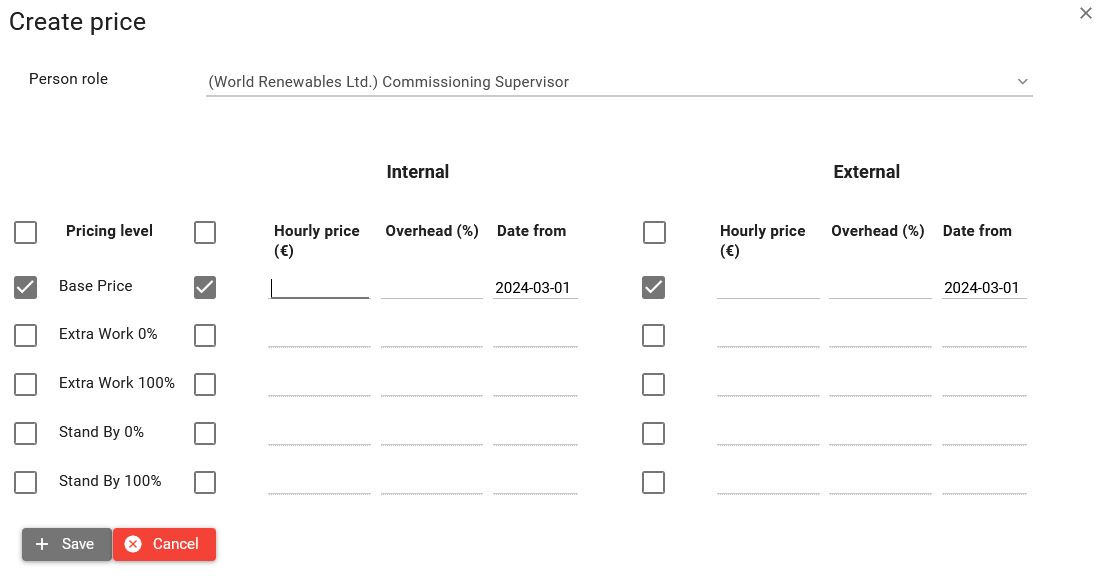
- Dialog for subcontractors and clients
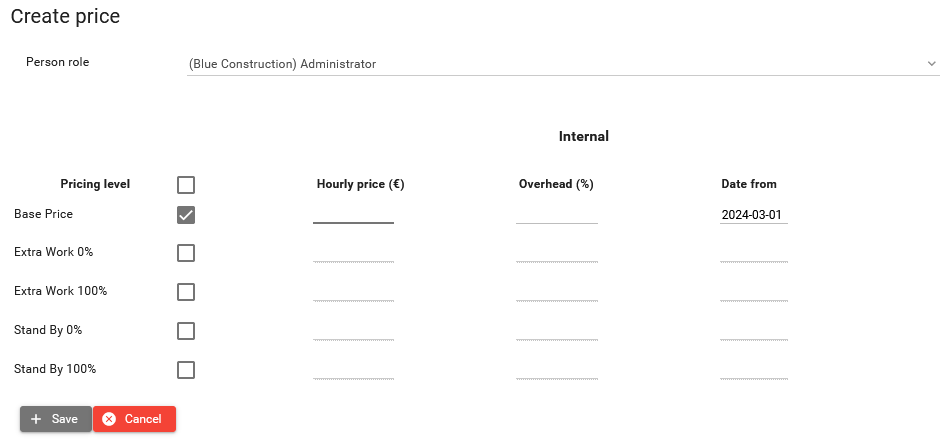
Steps to create the price:
-
Select resource - When dialog is opened from Person role or Equipment screen, then you need to select your resource from the dropdown in order to see the pricing levels for the resource.
When opened from Person role not prices or Equipment not priced screen then the resource is pre-selected and price levels are visible.
-
Click on the checkboxes to select price levels for which you would like to create the price. Project owner can also select checkbox for price type (internal or external). Selecting checkbox on the top will select all price level rows.

-
Provide Hourly price, optionally you can provide a percent value for Overhead.
-
Provide Date from for the price. When creating new price for the resource then date from will be set to the start date of the project. When creating second price for the resource, e.g. when price changes during the project, then the Date to for previous price will be set to Date from - 1 day provided for the new price.
-
Save changes.
Deleting prices
Delete price dialog
The dialog differs for project owners and subcontractors. Project owner can delete both internal and external prices, subcontractor and client only internal price.
- Dialog for project owners
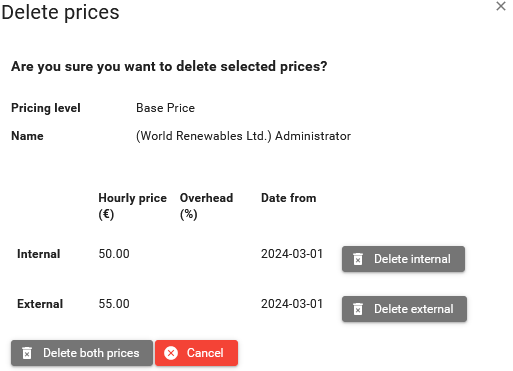
- Dialog for subcontractors and clients