Lump sum prices
It is common practice to pay by lump sum for completing some part of work in the construction project. SUM-IT allows to define lump sum prices for units defined in the project and also for tasks that are not directly related to units. Lump sum examples:
-
crane company is being paid lump sum price for relocating the crane from one unit to another.
-
on the wind farm construction project, installation company is being paid for completing a set of tasks on the construction of each wind turbine.
-
transport company is paid by lump sum for delivering construction elements.
If lump sum payment is defined for multiple units that means there will be separate payment for completing the tasks on every unit.
Lump sum prices screen
The lump sum prices can be viewed on the Lump sum tab inside the Prices tab. Prices are displayed in the panels per organization. User will see the panels for his own organization and the organizations previous in the reporting flow e.g.:
-
project owner users will see own organization and all subcontractors organizations.
-
subcontractors will see their own organization.
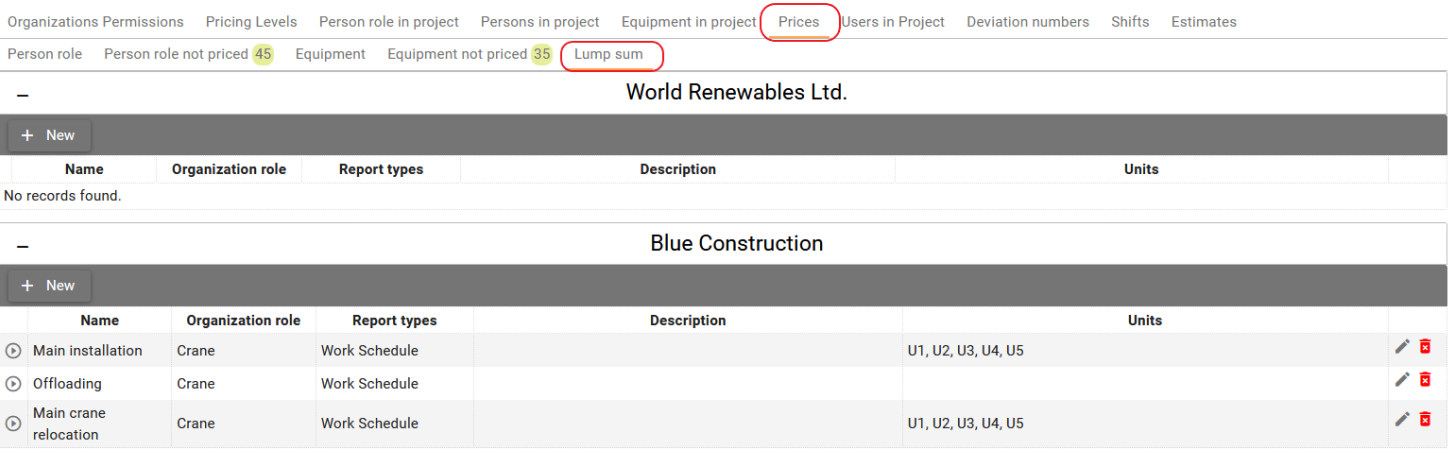
Initially summary details are displayed for lump sums with following attributes:
-
Name - the name of the lump sum
-
Organization role - the name of the role of organization for which the lump sum was created
-
Report type - the type of activities for which lump sum is created. For now lump sums can be created only for Work Schedule
-
Description - description of the lump sum
-
Units - a list of units for which lump sum is created
You can click on the expand button to see the lump sum details panel:
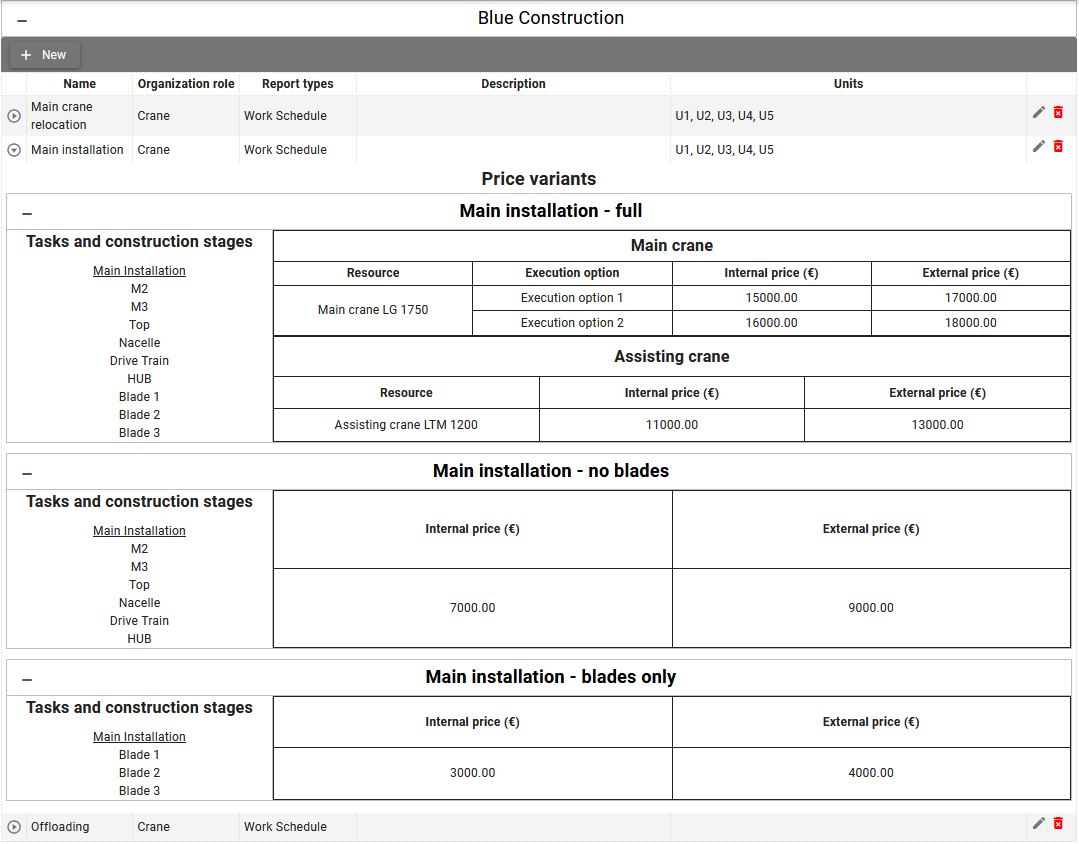
The panel displays lump sum price variants containing tasks and construction stages required to complete the variant for units selected in lump sum. Each variant may have subvariants, with multiple execution options available for each:
-
Price variant - a price variant allows you to define a set of tasks necessary to release a lump sum payment. Typically, you'll create one lump sum variant for your lump sum. However, there's an option to create multiple variants to divide the tasks and lump sum payment into parts. This feature is especially useful when only a portion of the tasks can be completed initially, with the remaining tasks to be finished later (for example, due to delayed deliveries).
Example Scenarios:
-
Payment for Completing All Tasks: This variant defines the payment for completing the entire set of tasks for unit in lump sum.
-
Payment for Completing a Subset of Tasks from Variant 1: This variant specifies payment for completing only a portion of the tasks defined in Variant 1.
-
Payment for Completing the Remaining Tasks from Variant 1: Here, you define the payment for completing the tasks remaining from Variant 1.
-
-
The first price variant in the lump sum is considered the main variant, when defining that variant, you can select tasks from all tasks and construction stages available in the project.
-
Subsequent variants can only contain a subset of tasks from the main variant, allowing for the division of work into smaller segments.
-
Price subvariant - subvariants allow specifying the resource involved in executing tasks defined in the variant. While primarily used for resource assignment, they offer flexibility for various other purposes when defining lump sum prices, even if a resource is not explicitly defined. Subvariants are particularly useful when the lump sum price depends on the resource executing the variant tasks. Multiple subvariants can be created with different prices based on the resource involved.
-
Execution option - in some cases the lump sum price depends on how the task is being executed. In that case you can create multiple execution options per variant or subvariant to cover different scenarios.
Users can define all possible lump sum variants at the beginning of the project and select the appropriate pricing as needed during the project. Here are example scenarios for creating lump sum:
Examples
Example 1 - Using multiple price variants On wind farm construction project, lump sum payment is done after completing installation whole turbine, but there are some cases when due to delays or broken parts full completion is spitted into two parts. Example, the blades for the wind turbine is broken, in that case installation company is paid for completing turbine without blades and which will be installed later, and second payment will be done covering that part. To cover that situation, lump sum can be defined by creating multiple variants with different prices:
-
Variant 1 - for building full turbine - this one contains all tasks required to complete the turbine
-
Variant 2 - for building turbine without blades - this one will contain all the tasks except installing the blades
-
Variant 3 - for installation of blades only
Then during the project, when creating daily report or on Lump sum payments screen, user can select which variant was executed for the unit, and release correct lump sum payment.
Example 2 - Subvariants (price dependent on the resource):
In every variant user can define multiple pricing subvariants. For example, if we create lump sum for main installation, but there are two cranes on site, which are priced differently and we do not know which crane will be building the turbine, in that case two subvariants can be defined:
-
Variant 1: Main installation
-
Subvariant 1 - for Crane 1
-
Subvariant 2 - for Crane 2
-
Then during the project, when creating daily report or on Lump sum payments screen, user can select which variant and subvariant was executed for the unit, and release correct lump sum payment. When resource is defined in lump sum subvariant, user will be reminded to select the resource when registering an activity against the tasks and units for that subvariant. :::
Example 3 - Execution option
User can define multiple execution options with different pricing in price variant or in price subvariant. For example, if we need to create lump sum for crane relocation but we do not know if crane will be partly derigged or fully derigged when performing the task, we can define different pricing for each of the options:
-
Variant 1: Main crane relocation
-
Execution option 1 - partly derigged
-
Execution option 2 - fully derigged
-
In case if we have 2 cranes on site, the lump sum can be defined in following way:
-
Variant 1: Main crane relocation
-
Subvariant 1 - for Crane 1
-
Execution option 1 - partly derigged
-
Execution option 2 - fully derigged
-
-
Subvariant 2 - for Crane 2
-
Execution option 1 - partly derigged
-
Execution option 2 - fully derigged
-
-
Then during the project, when creating daily report or on lump sum payments screen, user can select which variant, subvariant, execution option was executed for the unit, and release correct lump sum payment.
Creating/editing and deleting lumpsum prices
- To create a lump sum price, click on the New button to open the Create Lump Sum dialog within the panel corresponding to the organization for which you wish to create the lump sum.
- Click on the Edit button
to open Edit lump sum dialog.
- Click on the Delete button
to delete lumpsum. Deleting lump sum, also removes any comments and status history that were created for that lump sum on the Lumpsum payments screen. Only lump sum prices that are not released can be deleted.
Create/Edit lump sum dialog
On that dialog you can create new or edit existing lumpsum.
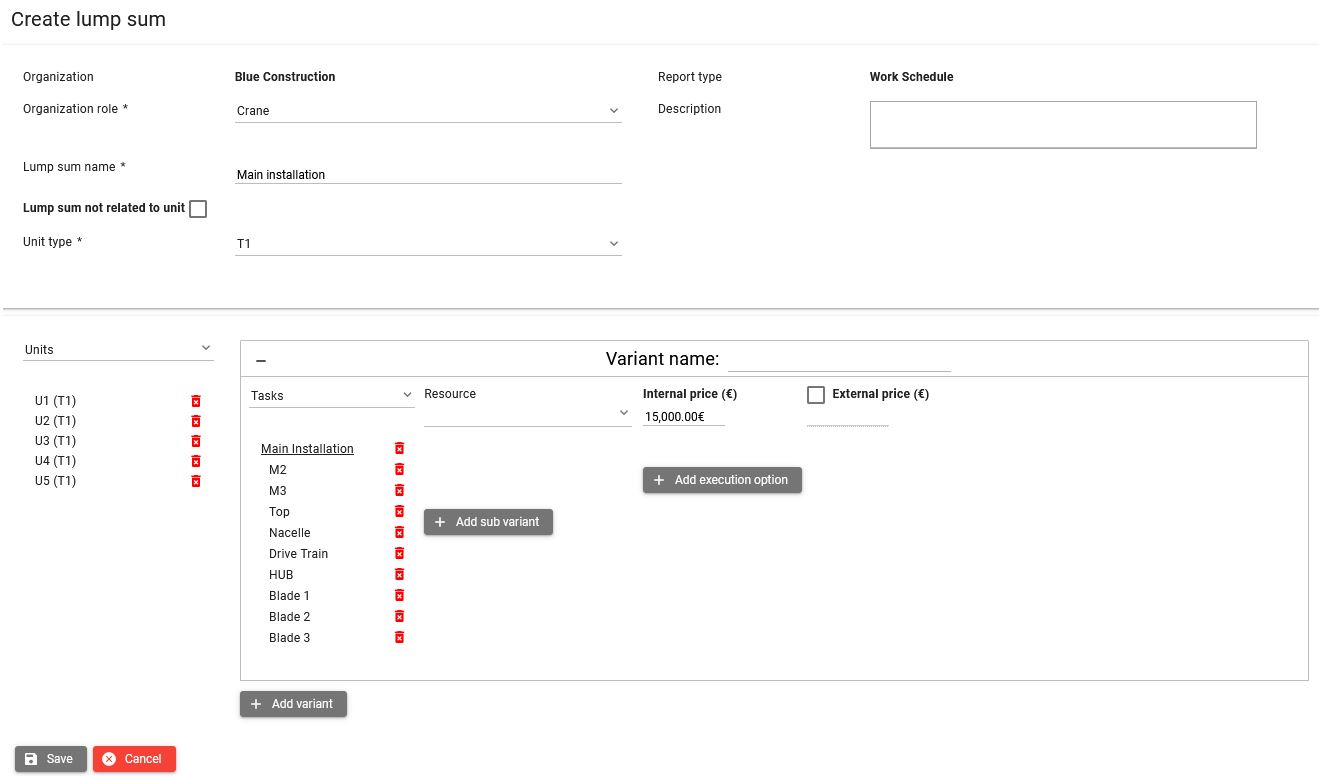
The steps to create a lump sum:
-
Organization role - if more than one exists, then select organization role for the organization for which the price is being created, if only one role exists, it is automatically pre-selected.
-
Provide a unique lump sum name.
-
Lump sum not related to unit - selecting that option will make that only tasks that are not related to construction of units will be available to create the lump sum.
-
Unit type - select type of units for which you create lump sum. Only one type of unit can be selected at a time, that is because construction of different unit types can consists of completely different set of tasks and construction stages.
-
Select units - select units to which lump sum applies. Later the separate lump sum payment can be released for completing tasks on each unit.
-
Provide price variant name.
-
Select tasks required to be completed in order to release lump sum.
-
Optionally you can select resource that is required to complete the lump sum.
-
Provide internal price - this is the price your organization will pay for completing the tasks defined in your lumpsum variant.
Optionally:
-
Click on External price checkbox in order to provide external price. This is the price your organization is paid by client for completing the lump sum tasks.
-
Click on Add variant button to create additional price variants with subset of tasks from the main variant, to split the work and payments into parts.
-
Click on Add subvariant button to add subvariant, which allows you to define different prices for completing the same set of tasks. One main reason for creating multiple subvariants is when tasks are performed by different resources, which may be priced differently, in that case select the appropriate resource in your price subvariants.
-
Click on Add execution option to add different prices for different way of executing the tasks defined in your variant.
-
Save your changes.