Unit groups
Unit groups allow to redistribute units across the organizations participating in the project, as well as splitting units into groups within one organization. On that screen you can also disable tasks for individual units or organizations.
In most cases only one organization is working on all tasks for units in construction stage, hence one unit group will be created per construction stage. But in larger projects, there are often few organizations with the same role and the construction of units is shared. In that case you can create unit group per organization within construction stage to redistribute the units. Multiple unit groups can also be created for one organization within the same construction stage, e.g. when there is more than one crane working on the same construction stage, in that case you can create separate unit group for each of them. Later that will allow you to easier review statistic and compare performance of the cranes.
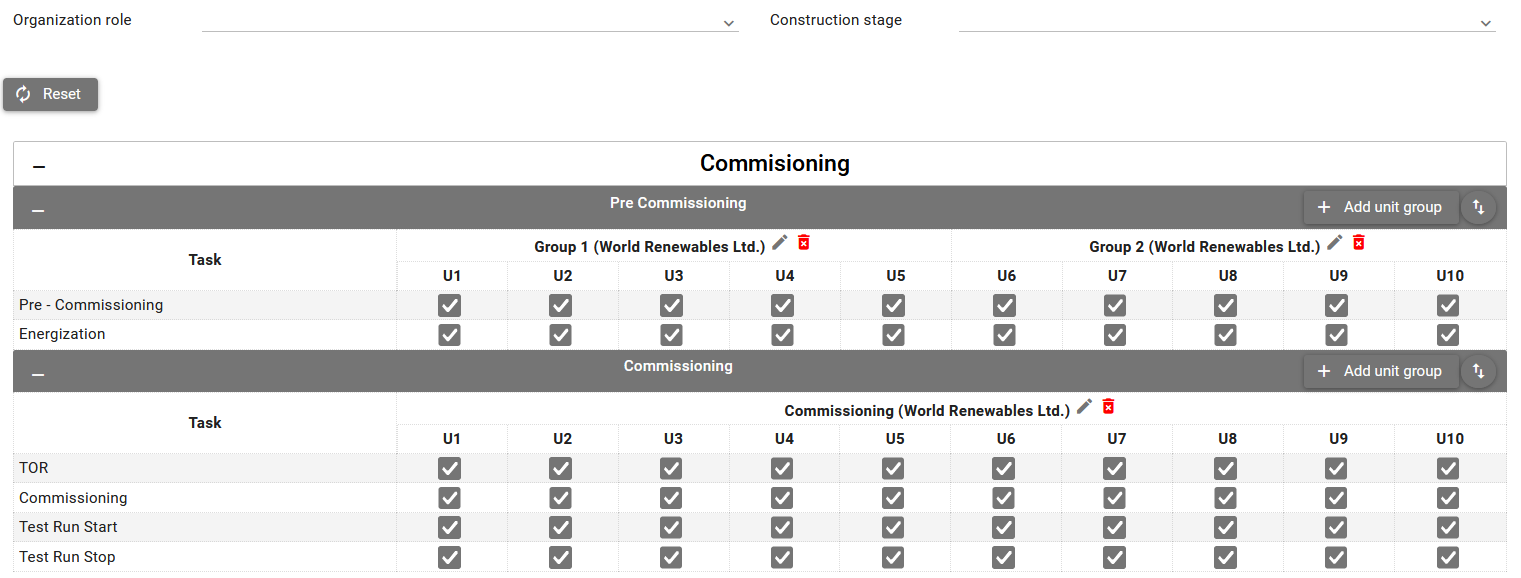
The organization roles names are displayed on the white bar, construction stages name on the black bar, list of the tasks, units for them and unit groups are displayed per construction stage. Unit group name is displayed together with organization name in brackets.
Adding/removing unit groups
When creating the project the tasks on unit groups screen are initially not related to any units. You need to add unit groups and redistribute the units.

-
Click Add unit group button to open a dialog allowing to add unit group and assign, select organization and assign units.
-
Click on the Delete button
to remove unit group.
-
Click on the Edit button
to modify existing unit group.
Add unit groups dialog
The dialog displays an information about organization role and construction stage for which you create a unit group, allows to create unit group and assign units as follows:
-
Provide unit group name.
-
Select organization from the list. The list displays organization which has the same organization role as visible in the dialog. If only one organization on the list then it is automatically pre-selected.
-
Select units to add on Available units table and move them to the group by clicking Move selected units button
, or move all units to the group by clicking Move all units button
. Units can be removed from the group in similar way. Order of units in group can be changed by dragging and dropping the row.
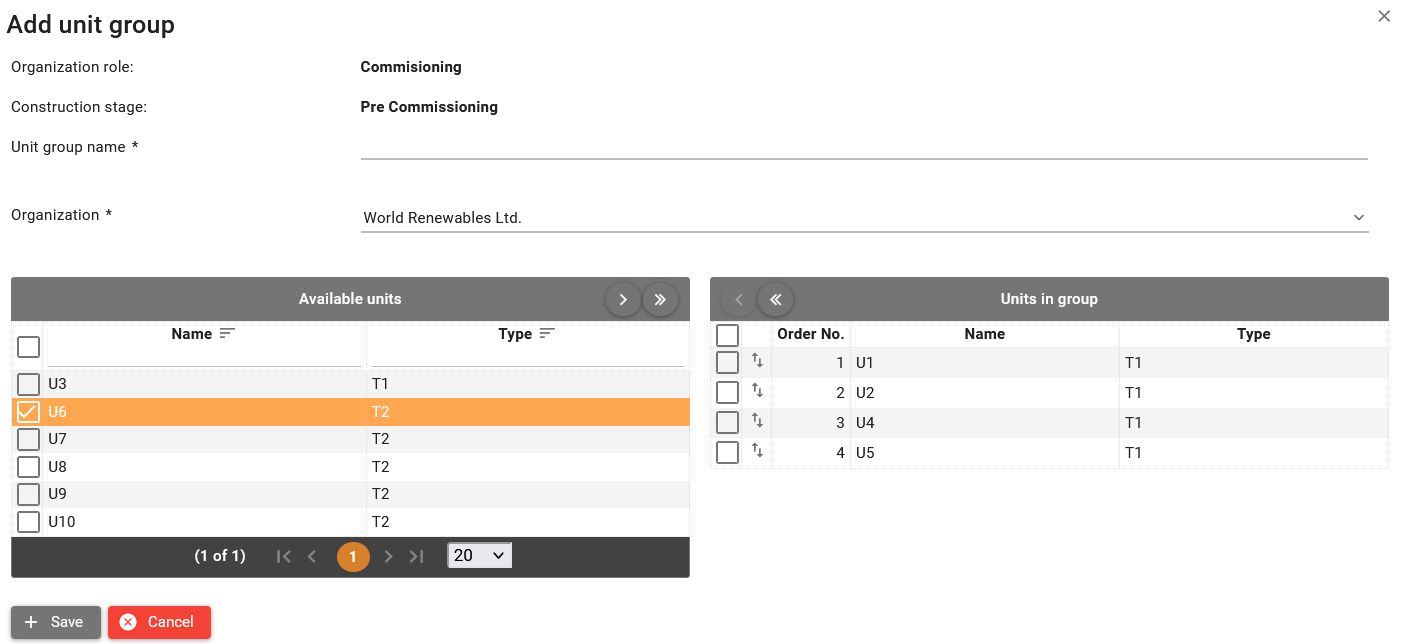
Reorder unit groups
Click Reorder unit groups button
to open a dialog allowing to reorder
unit groups within the construction stage.
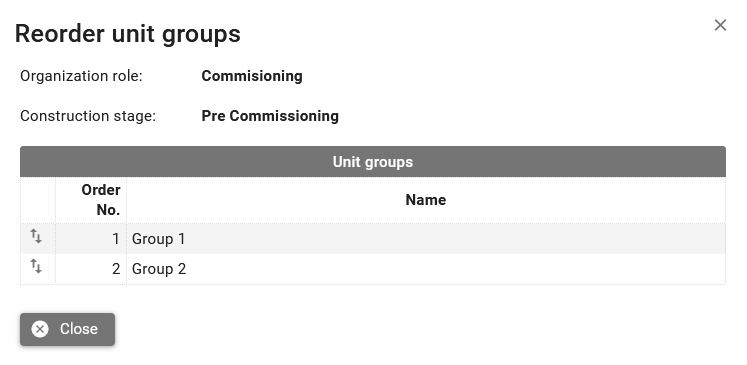
Drag and drop unit groups rows in the dialog to reorder them.
Non unit tasks
Non unit groups screen, the non unit tasks are displayed as follows:
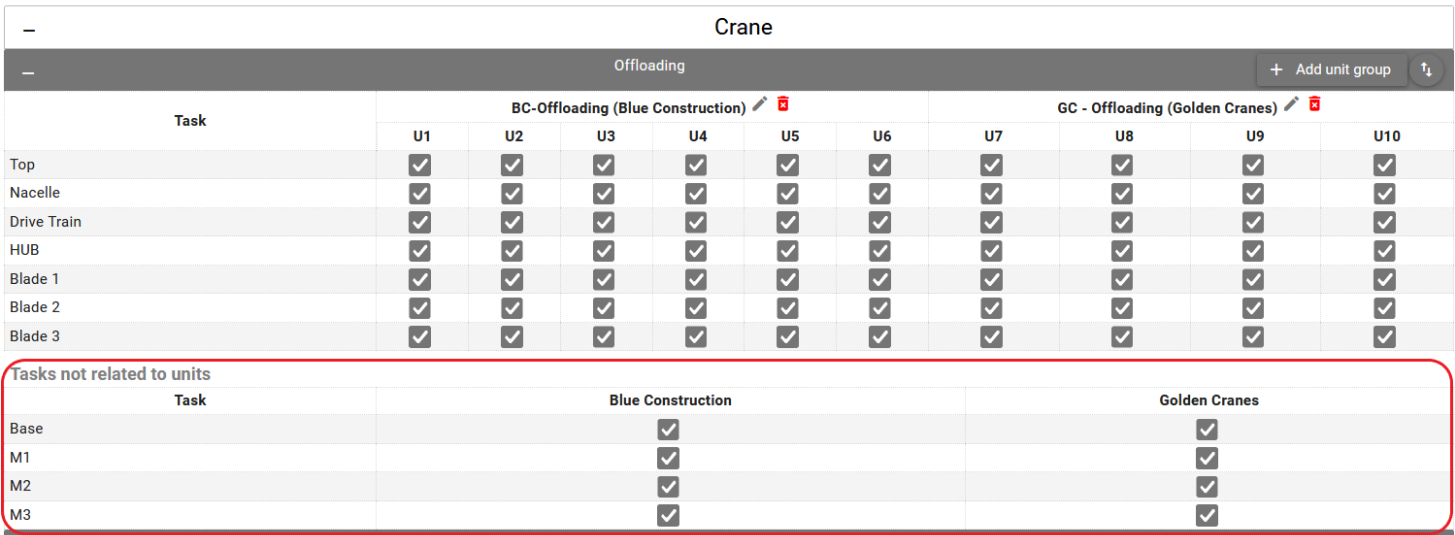
You cannot create unit groups for non unit tasks as there are no units to redistribute. Instead, they are split across the organizations who share the same role in which the task and construction stage is defined.
Disabling tasks
Disable the tasks which are not required by clicking on the checkbox.
Example scenario when disabling the task can be useful is Relocation of crane task on construction of a wind farm. After completing construction of one turbine the crane is being relocated to the next one, but there is no relocation to the first turbine. In that case task for that turbine should be disabled.